トップページのカスタマイズは SANGO サポーターなどで簡単にできるので、需要があるかは分かりませんが、このサイトのトップページのカスタマイズ方法をまとめてみました。手順通りに作業していけば、こんなトップページが出来上がります。

この記事は、色々な説明を省いて手順だけをまとめた簡潔版です。変更できる個所なども最低限(タブや見出しの色など)しか記載していないため、そっくりこのままのデザインで良い方向けとなります。
このカスタマイズでやっていることを詳しく知りたい方・表示件数やカラム等もっと細かくカスタマイズしたい方は、後ほど詳細版の記事を上げるつもりなので、そちらをお待ちください。
もくじ
はじめに
用意するもの
- FTP ソフトとテキストエディタ
- サーバーのファイルマネージャー
のうち、どちらかを使用します。
カスタマイズ前の準備
子テーマの「function.php」に以下をコピペする
function.php
//ショートコード化のためのウィジェット
register_sidebar( array(
'id' => 'custom_shortcord',
'name' => 'ショートコード化するウィジェット',
'description' => 'ここに追加したウィジェットを、記事内などにショートコードで表示させることができます。',
'before_widget' => '<div class="widget custom_sc">',
'after_widget' => '</div>',
) );
//ウィジェットを呼び出すショートコード
function add_widget_func($params = array()) {
extract(shortcode_atts(array(
'file' => 'default'
), $params));
ob_start();
get_template_part($file,'');
return ob_get_clean();
}
add_shortcode('add_widget', 'add_widget_func'); - WordPress>外観>テーマの編集 からテキストエリアにコピペ(追記)する
- wp-content>theme>sango-child-theme からダウンロードした「function.php」に追記して上書きアップロードする
どちらかの方法で上のコードを「function.php」に追記してください。
テーマ本体の直下にPHPファイルを作成する
custom_widget.php
<?php dynamic_sidebar('custom_shortcord'); ?>新規ファイルを作成して上記の1行をコピペし、「custom_widget.php」という名前を付けて保存するか、下のボタンからファイルをダウンロードしてください。
ダウンロードした ZIP ファイルを展開すると、「custom_widget.php」というファイルが入っています。
FTP ソフトかサーバーのファイルマネージャーで、wp-content>themes>sango-theme と進み、SANGO のテーマ直下(子テーマではなく本体の方)に「custom_widget.php」をアップロードしてください。
新しいウィジェットエリアに「人気記事」と「最新記事」を追加する
WordPress>外観>ウィジェット に新しいウィジェットエリアが増えているので、ここに SANGO の「人気記事」ウィジェットと「最新記事」ウィジェットを追加します。

見出し部分に表示されるタイトルと表示件数も設定してください。

おすすめ記事用のタグの作成と設定
ヘッダーアイキャッチ下に表示される4記事用のタグを作成して、表示させたい記事にタグを登録します。(タグ名はトップページには出力されません)
トップページと記事一覧ページを作る
記事一覧ページを作る
WordPress>固定ページ>新規追加 から、新しい固定ページを作ります。
好きなタイトルを入れて一度下書き保存します。

パーマリンクに「all_posts_archive」と記入し、本文には何も書かずに保存します。
トップページを作る
WordPress>固定ページ>新規追加 から、新しい固定ページを作ります。
「トップページ用1カラム」というテンプレートを選び、好きなタイトルを入れて一度下書き保存します。
パーマリンクを任意のものに直し、本文のエリアに以下をコピペしてください。(右上の「COPY」からワンクリックでコピーできます)CSS はこのページでしか使用しないので、本文エリアに HTML と一緒にコピペするのがおすすめです。
子テーマの style.css にコピペして表示が崩れた場合は、該当部分のクラス名の先頭にページ固有のクラス名「.page-id-〇〇(投稿ID)」を付け足せば、おそらく対応できると思います。

固定ページの記事本文
[no_toc]
<!-- ページ上部の自由エリアが必要なければ削除 -->
<div class="top_description">
[yoko2 responsive]
[cell]<p>SANGO の横2列のショートコード<br>左側のセル</p><p>ここは自由に変更してください</p>[/cell]
[cell]<p>SANGO の横2列のショートコード<br>右側のセル</p><p>必要なければ消去してください</p>[/cell]
[/yoko2]
</div>
<!-- ページ上部の自由エリアが必要なければ削除ここまで -->
<!-- おすすめ4記事 -->
<div class="tag_posts">
<p class="fukidashi_down"><i class="fa fa-heart-o"></i> PICK UP!</p>
<div class="cardtype cf">
[tagpost id="タグのID" num="4" type="card"]<!-- ここにタグのIDを記入 -->
</div>
</div>
<!-- おすすめ4記事ここまで -->
<!-- 人気記事・新着記事 -->
<div class="cardtype cf">
[add_widget file='custom_widget']
</div>
<a class="more_posts" href="/all_post_archive/"><i class="fa fa-map-signs"></i> 最新記事をもっと読む</a>
<!-- 人気記事・新着記事ここまで -->
<!-- カテゴリ別新着記事 -->
<div class="cate_new_posts">
<p class="fukidashi_down"><i class="fa fa-check"></i> カテゴリ別新着記事</p></div><!-- タイトル部分 -->
<div class="tab_posts">
<input id="tab_1" type="radio" name="tab_item" checked>
<input id="tab_2" type="radio" name="tab_item">
<input id="tab_3" type="radio" name="tab_item">
<input id="tab_4" type="radio" name="tab_item">
<!-- タブ -->
<div class="tab_area">
<label id="tab1"class="tab_item" for="tab_1">タブ1</label><!-- タブ1タイトル -->
<label id="tab2"class="tab_item" for="tab_2">タブ2</label><!-- タブ2タイトル -->
<label id="tab3"class="tab_item" for="tab_3">タブ3</label><!-- タブ3タイトル -->
<label id="tab4"class="tab_item" for="tab_4">タブ4</label><!-- タブ4タイトル -->
</div>
<!-- タブここまで -->
<!-- タブ1をクリックした時に表示される記事(デフォルト) -->
<div class="tab_content" id="tab1_content">
<div class="cardtype cf">
[catpost catid="カテゴリID" num="6" type="card"]
<div class="more_cate_posts center">
[btn href="カテゴリページのURL" class="raised main-bc strong rippler rippler-default"]<i class="fa fa-mortar-board"></i> もっと読む[/btn]
</div>
</div>
</div>
<!-- タブ2をクリックした時に表示される記事 -->
<div class="tab_content" id="tab2_content">
<div class="cardtype cf">
[catpost catid="カテゴリID" num="6" type="card"]
<div class="more_cate_posts center">
[btn href="カテゴリページのURL" class="raised main-bc strong rippler rippler-default"]<i class="fa fa-mortar-board"></i> もっと読む[/btn]
</div>
</div>
</div>
<!-- タブ3をクリックした時に表示される記事 -->
<div class="tab_content" id="tab3_content">
<div class="cardtype cf">
[catpost catid="カテゴリID" num="6" type="card"]
<div class="more_cate_posts center">
[btn href="カテゴリページのURL" class="raised main-bc strong rippler rippler-default"]<i class="fa fa-mortar-board"></i> もっと読む[/btn]
</div>
</div>
</div>
<!-- タブ4をクリックした時に表示される記事 -->
<div class="tab_content" id="tab4_content">
<div class="cardtype cf">
[catpost catid="カテゴリID" num="6" type="card"]
<div class="more_cate_posts center">
[btn href="カテゴリページのURL" class="raised main-bc strong rippler rippler-default"]<i class="fa fa-mortar-board"></i> もっと読む[/btn]
</div>
</div>
</div>
</div>
<!-- HTML ここまで -->CSS
<style>
/*ページ全体*/
#content.page-forfront,#container,#entry{background:transparent;}
.page-forfront .entry-content{padding:0;}
.entry-content img{box-shadow:none;margin:0;}
.page-forfront .entry-content a{border-bottom:0;}
.cardtype{margin-bottom:0;}
.c_linkto{max-width:100%;}
.tab_item, a.more_posts{cursor:pointer;}
/*アイキャッチっぽい部分*/
.top_description{width:calc(100% - 20px);text-align:center;font-size:.9em;margin:0 auto;}
/*ピックアップ4記事(タグ)*/
.tag_posts{width:calc(100% - 6px);margin:0 auto 20px;}
.tag_posts .c_linkto{width:calc(25% - 12px);margin:0 6px;}
.tag_posts .c_linkto_text{font-size:.85em;}
/*人気記事・新着記事の見出し*/
/*記事部分の見出しのCSSが適用されるので上書きしています*/
.entry-content h2:before,.entry-content h2:after{display:none}/*疑似要素を使いたい場合はこの行を削除してください*/
.entry-content .my_popular_posts h2, .entry-content .custom_sc h2,{
background: 背景色; /*タイトル部分の背景色*/
color: 文字色; /*タイトルの文字色*/
font-size: 1.2em;
border:0;
}
/*人気記事・新着記事*/
.my_popular_posts li,.custom_sc li{list-style-type:none;}
.my_popular_posts, .custom_sc{display:inline-block;width: calc(50% - 20px);margin:20px 10px 0;padding:0 0 10px;}
.my_popular_posts h2.widgettitle,.custom_sc h2.widgettitle{padding:10px 20px;margin:0 0 20px;}
.my_popular_posts ul li,.custom_sc ul li{margin:0 15px 0 0;}
.my-widget li a .my-widget__text{padding:0 0 0 10px;}
.my_popular_posts li a:hover,.custom_sc li a:hover{
background-color:#eaf4fc!important; /*記事にカーソルを乗せた時の色*/
}
/*カテゴリ別新着記事*/
.tab_posts{background:transparent;width:100%;margin 0;}
.tab_posts .c_linkto{width:calc(100%/3 - 20px);margin:20px 10px 0;}
.tab_posts .c_linkto_text{font-size:.85em;}
/*タブのスタイル*/
.tab_area {width:calc(100% - 20px);font-size:0;background:#fcfcfc;margin:0 10px;border-radius:2px;box-shadow:rgba(0, 0, 0, 0.2) 0px 3px 10px -2px;}
.tab_item {width: calc(100%/4);height:50px;line-height:50px;font-size:16px;text-align:center;color:#565656;display:inline-block;text-align:center;font-weight:bold;border-right:1px solid #eaeaea;transition:all 0.2s ease;}
#tab4.tab_item{border: none;}
.tab_item:hover{opacity: 0.75;}
/*ラジオボタンを全て消す*/
input[name="tab_item"]{display:none;}
/*タブ切り替えの中身のスタイル*/
.tab_content{display:none;padding:0;overflow:hidden;}
/*選択されているタブのコンテンツのみを表示*/
#tab_1:checked~#tab1_content,#tab_2:checked~#tab2_content,#tab_3:checked~#tab3_content,#tab_4:checked~#tab4_content{display: block;}
#tab_1:checked~.tab_area #tab1{border-radius: 3px 0 0 3px;}
#tab_4:checked~.tab_area #tab4{border-radius: 0 3px 3px 0}
#tab_1:checked~.tab_area #tab1, #tab_2:checked~.tab_area #tab2, #tab_3:checked~.tab_area #tab3, #tab_4:checked~.tab_area #tab4{
background: 背景色; /*選択されているタブの背景色*/
color: #文字色; /*文字色*/
}
/*リンク*/
.more_cate_posts{width:100%;margin:20px 0 0;}
.entry-content .more_cate_posts a.btn{width:calc(100%/3 - 20px);}
#inner-content .more_cate_posts .btn{margin:0;}
a.more_posts {
text-align: center;
background: #eaedf7; /*記事一覧へのリンクの背景色*/
color: #afafaf; /*文字色*/
margin:0;
padding: 10px 20px;
display: block;
width: 100%;
border-radius: 2px;
}
a.more_posts:hover {
background: #eaf4fc; /*記事一覧へのリンクにカーソルを乗せた時の背景色*/
color: #8491c3; /*文字色*/
border-radius: 2px;
}
/*吹出タイトル*/
.fukidashi_down img{max-width:300px;height:auto;}
.tag_posts p.fukidashi_down{margin:0 50% 20px 4px;}
.cate_new_posts p.fukidashi_down{margin:0 50% 20px 10px;}
p.fukidashi_down{width:calc(50% - 10px);padding: 10px 25px;text-align:center;font-size:1.2;}
.fukidashi_down{
position: relative;
display: inline-block;
min-width: 120px;
max-width: 100%;
color: #4d4c61; /*吹出の文字色*/
background: #eaedf7; /*吹出の背景色*/
border-radius: 5px;
}
.fukidashi_down:before {
content: "";
position: absolute;
left: 50%;
bottom: -40px;
margin-left: -20px;
border: 20px solid transparent;
border-top: 20px solid #eaedf7; /*吹出の背景色*/
}
/*レスポンシブ対応用*/
@media only screen and (min-width: 768px){
a.more_posts{width:calc(50% - 20px);margin:0 0 20px calc(50% + 10px);}
}
@media only screen and (min-width:1030px) {
.wrap,#inner-header,#inner-content{max-width: 1000px;}
}
@media only screen and (max-width: 1029px){
.entry-content ul.my-widget{width:100%;padding:0 0 0 7px;}
.my_popular_posts ul li,.custom_sc ul li{margin:0 7px 0 0;}
.my_popular_posts, .custom_sc {margin: 20px 9.5px 0;}
.tag_posts{width:100%;margin:0 auto;}
.tag_posts .c_linkto{width:calc(50% - 20px);margin:0 9.5px 20px;}
.tab_posts .c_linkto{width:calc(50% - 20px);margin:20px 9.5px 0;}
.tag_posts p.fukidashi_down, .cate_new_posts p.fukidashi_down{margin:20px 10px 25px;width:calc(100% - 20px);}
}
@media only screen and (max-width: 480px) {
.top_description,.head_intro,.thor,.tag_posts .c_linkto,.tab_area,.tab_posts .c_linkto,.my_popular_posts,.custom_sc,p.fukidashi_down,.tag_posts p.fukidashi_down,.cate_new_posts p.fukidashi_down,.entry-content .more_cate_posts a.btn{width:100%;}
.tab_area{margin:10px 0;}
.tab_item{width: calc(100%/2);}
#tab1.tab_item,#tab2.tab_item{border-bottom: 1px solid #eaeaea;}
#tab_1:checked~.tab_area #tab1{border-radius: 3px 0 0 0;}
#tab_2:checked~.tab_area #tab2{border-radius: 0 3px 0 0;}
#tab_3:checked~.tab_area #tab3{border-radius: 0 0 3px 0;}
#tab_4:checked~.tab_area #tab4{border-radius: 0 0 0 3px}
.tab_posts .c_linkto{margin:20px 9.5px 10px;}
.tag_posts .c_linkto{margin:10px 9.5px 20px;}
.cate_new_posts p.fukidashi_down,.tag_posts p.fukidashi_down{margin:30px auto 20px;}
p.fukidashi_down{padding:10px 5px;}
a.more_posts{margin:0 0 20px;}
.more_cate_posts{margin:10px auto 20px;width:calc(100% - 20px);}
.my_popular_posts,.custom_sc{margin:20px 0 0;}
}
</style>カスタマイズする
コピペしたら自分のサイトに合わせてカスタマイズしていきます。変更箇所にはコメントが入っていますので、ここでの説明を参考に変更していってください。
HTML 部分
ヘッダーアイキャッチっぽい部分
ここは画像なりテキストなりを自由に記入できます。
ひな形として SANGO の横2列のショートコードが入っていますが、必要なければコメントの入っている部分を丸ごと削除してください。
おすすめ4記事
「事前準備」で作成したタグの ID を記入します。
人気記事・最新記事
ここは特に変更する必要はありませんが、記事一覧ページへのリンク部分の文字を変えたい場合は書き換えてください。
タイトル部分はウィジェットの設定画面で変更できます。
カテゴリ別新着記事
<!-- タイトル部分 -->、<!-- タブ〇タイトル --> というコメントが入っている行を変更します。タブの上に表示されるタイトルと、それぞれのタブに表示させたいカテゴリ名を記入してください。
下へ進んで、<!-- タブ〇をクリックした時に表示される記事 --> というコメントが入っている部分には、対応するカテゴリID とカテゴリページの URL を記入します。
「もっと読む」の部分には SANGO のリップルエフェクト付きボタン(メインカラー)のショートコードを入れてあります。変更したい場合はショートコードごと消して書き換えてください。
カテゴリやタグの ID を調べるには、まず WordPress>投稿>カテゴリー・タグ と進んでください。各カテゴリー・タグ名の上にカーソルを乗せると、画面の一番下あたりに小さい字で URL が表示されると思います。文字列の真ん中くらいにある「ID=〇」という部分の数字が、各カテゴリー・タグの ID です。
CSS 部分
CSS は長すぎるので、変更箇所が分かりやすいように変更部分以外を最小化しています。
色々変更したい方は後ほどもっとカスタマイズしたい方用の記事を上げるつもりですので、そちらの CSS を使用してください。
人気記事・新着記事の見出し
「人気記事」「最新記事」と表示されているタイトル部分です。サイトのデフォルトの h2 のスタイルが適用されるので、ここで上書きしています。
背景色と文字色の部分を好きな色に変更してください。(サイトの h2 のスタイルをそのまま利用したい方は、この部分を丸ごと削除してください)
人気記事・新着記事
記事のカードにカーソルを乗せた時の色です。薄い水色になっていますので、変更したい方はカラーコードの部分を書き換えてください。
選択されているタブの色
少し下へ進んで「/*選択されているタブのコンテンツのみを表示*/」というコメントが入っている部分。ここで選択されているタブの色を指定します。
背景色と文字色の部分を好きな色に変更してください。
リンク
その下のリンクというコメントが入っている所では、記事一覧ページへのリンク部分(最新記事の下)の色を変更できます。
背景色・文字色、カーソルを乗せた時の背景色・文字色をそれぞれ指定してください。
吹き出しタイトル
最後は吹き出しになっているタイトル部分(PICK UP、カテゴリ別新着記事と入っている場所)のスタイルです。
背景色と文字色をそれぞれ好きな色に変更してください。
完成!
WordPress>設定>表示設定 で、「ホームページ」に先ほどカスタマイズしたトップページを、「投稿ページ」には記事一覧ページを指定します。
トップページがここでカスタマイズしたものに変わっていれば完成です。(もしどこかおかしい場所があったら教えて下さると嬉しいです)